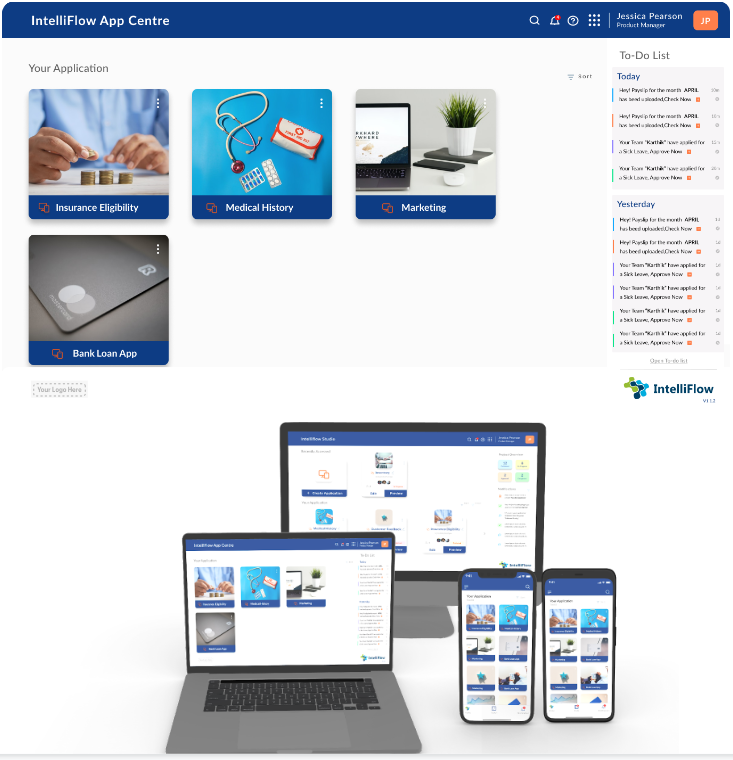IntelliFlow lets you build great and secure web and mobile apps.
This is what you need to get started:
Step 1: New User Registration
To start using the services provided by IntelliFlow, you have to register with your personal/company details. Provide all the necessary information to the best of your knowledge and click on ‘Sign Up’
Note: You must have a valid email address and contact number to register
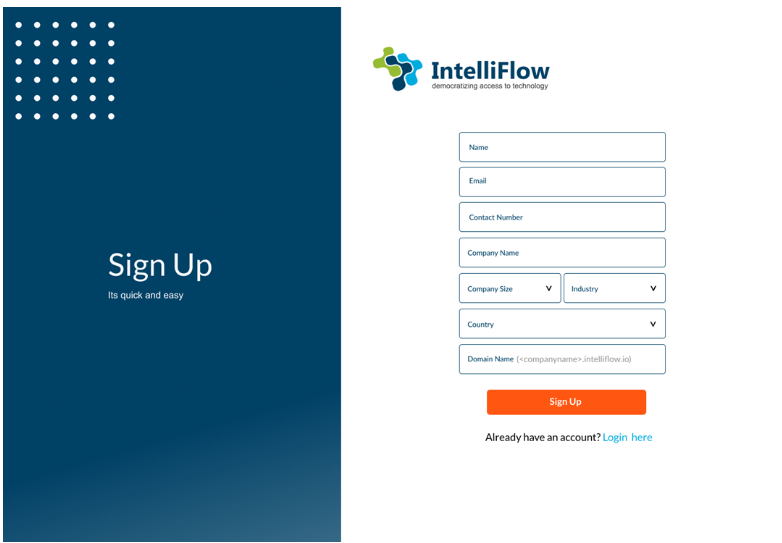
Step 2: Receive Confirmation Email
The screen will direct you to Check the mailbox at the email address provided in step 1. Click on the link that you received to set up your account password.
Note: You will need to access to the email address you have provided in step 1
Enterprise Users: Our sales contact person will contact you on the phone number provided in step 1 and help set up your enterprise account. If you need to set up a custom domain for your company, the process may take up to 24 hours. Once the domain is set up, you will receive a confirmation email to set up the account password. This email address and phone number will also be held on our file as a person of contact for any future communications.
Step 3: Create Password
By clicking the link received in step 2, you can create a password.
- Enter a password in the ‘New Password’ field.
- Re-enter the same password in the ‘Confirm Password’ field.
Click on ‘Sign Up’
Password Policy:
The purpose of this policy is to establish a standard for the creation of strong passwords. Passwords must be created and managed in accordance with this section.
Password Requirements
- Passwords must be at least eight characters in length. Longer is better.
- Passwords must contain both uppercase and lowercase characters (e.g., a-z and A-Z).
- Passwords must contain at least one number (e.g., 0-9).
- Passwords must contain at least one special character (e.g., @,#, _)
Login:
Step1: Email & Password
Enter your Email & Password to login
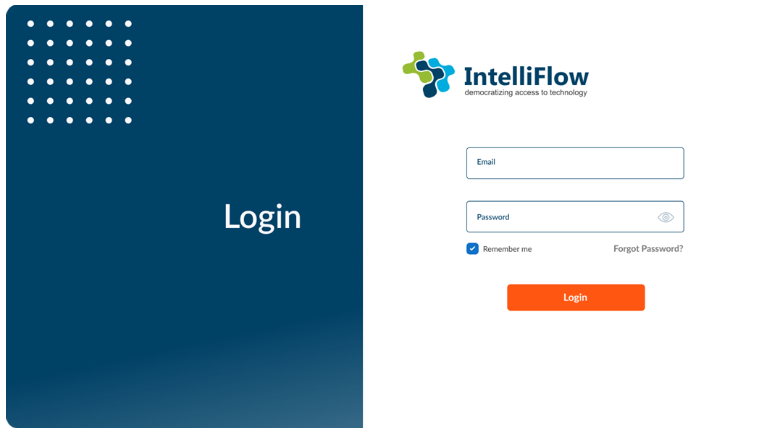
Dashboard:
Based on platform access rights, user will be directed to one of the following dashboards.
-
App Designer
This dashboard is visible only to the citizen developers who have access to create, update or publish new applications. -
App Store
This dashboard is visible only to the end users who have access to different applications built by citizen developers.
The dashboard you have access to is determined by the role you have within the workspace. User can have access to one or both of the above.
App Designer View
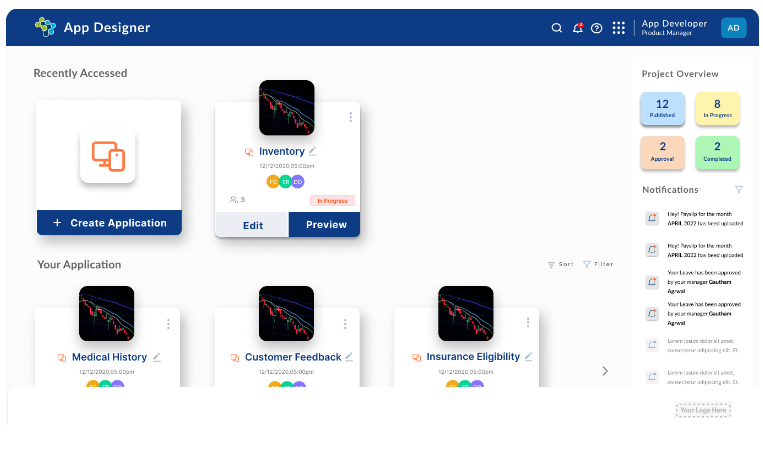
App Studio View